Hi guys,
ideally you will always keep your template up-to-date. However, in case you fall too far behind, you might ask yourself whether it is worth doing the individual updates or a clean install. I will now try to give you some general tips.
It is impossible to say how many versions behind you have to be for the clean install to be worth it – simply because each update is different. For example, if you are just using v11 and I update to v14, it would definitely be unwise to do clean install – both v12 and 13 were not major updates. On the other hand, both v10 and v11 were, so updating 9->12 would probably be easier by doing a clean install.
Even if you do a clean install, however, it does not necessarily mean you have to start completely from scratch. Here is some general guide as to how to proceed:
There are some files/folders, which you can actually preserve.
- Download the full meteotemplate main download file (not update package)
- Unzip it
- Now there are three important files/folders which you should NOT delete/replace
- folder plugins
- folder homepage/blocks
- config.php
- The above three can be used. You will then not have to install and setup all blocks and plugins again and also not have to setup all the things in the Main settings (MySQL, passwords, design etc.). There are usually new parameters added to the Main settings, but the previous ones remain, especially the core parameters like MySQL, passwords etc – these do not change and you can re-use your original setting, only setting up whatever is new.
- You can therefore upload/replace all folders/files except the above mentioned three. Alternatively you can download those to your local PC, delete everything, upload the whole meteotemplate folder and then reupload them back.
- Once you do this, you need to go to the Main settings and go through it again, checking whatever is new. New parameters will automatically be set to the defaults, you therefore need to hit Save, which will create a new config with all the necessary things for the current version.
- Then you have to follow the wiki as if you were installing the template – setup the menu, homepage etc. However, you will already have all the blocks available as well as plugins, including whatever settings you provided for them, which will make this process a lot easier.
- One more thing – theoretically you can also keep the database updating script, but this really depends how far behind you are and which update script you are using. You can use basically any of the scripts I ever developed for updates – first they were separate for each SW (wd.php, cumulus.php, meteobridge.php,…), these were then replaced by the “update.php”, which is currently still being used, but if possible you should now use the api.php (depends on which software you use). If you are using any plugin for updates (netAtmo, wl-IP), then you dont have to change anything because plugins directory stays untouched.
- In case you did not update any plugins/blocks because you were not using the latest version you can now do so
Another question I often get is – are new/updated blocks/plugins incompatible with my older version? The answer is “yes and no” – or rather – possibly. It is not a general rule that all new stuff is incompatible, better way of saying this would be “I cannot guarantee they are, but you can try” – if you want to do it, you should always first make a backup of your original block, try the update and then see if it works or not, if not, replace with the original again.
In general you will most likely have a problem if you are using version 10 or lower because v11 introduced lot of new stuff, including new icon formats, which are not back-compatible.
Hope this helps some of you and saves you time.
Enjoy 😉

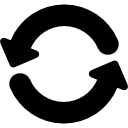
I recently installed V11 of the template and was reading the documentation before i proceeded with further instal of it, I now saw it is maybe better to install V15 first and do a clean install. Would you recommend this?
See http://meteotemplate.com/blog/?p=2205
Thanks Jachym
I am going to update to v12 today and these tips were very helpful.
Thank you, for me the simplest and make a backup before making an update like that quiet
Hi Jachym, great you found time to release this short guide. I am sure there are people who apreciate your tipps, including myself.
Thanks.